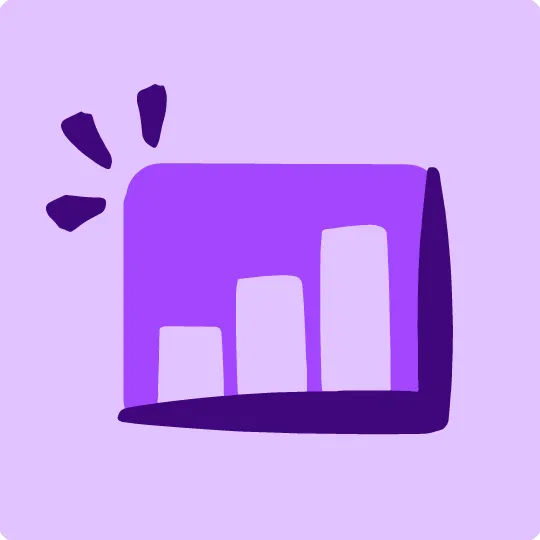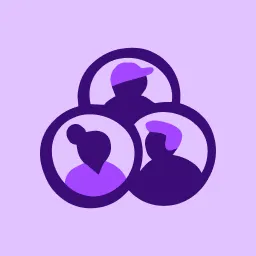Online Portals Access + How to's

Below you will find all the essential details about how to access your online learning portals, community portals and learning tools.
How to setup and login to your account
aXcelerate Learning Portal
SETTING UP YOUR AXCELERATE STUDENT ACCOUNT
Please complete the following steps when setting up your aXcelerate student account for our academy.
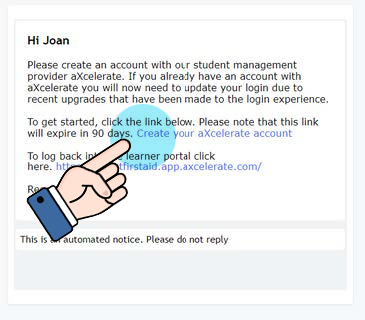
1. Email 1 - Create your aXcelerate account
You will have received an email from our student support team. Click on this link to create your aXcelerate learner portal account.
Your link is unique. Please do not share it, or use someone else’s link. Only new learners receive this email, learners with an existing aXcelerate account will not.
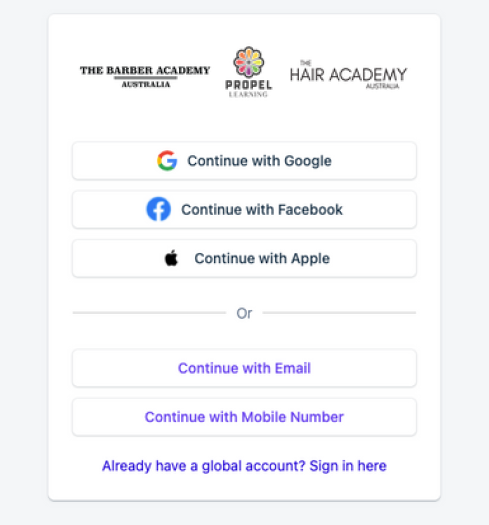
2. Choose you login method
The link from step 1 opens a webpage where you create your Axcelerate account. Choose the login option that suits you.
Note: Every student must have their own accelerate account. You cannot use someone else's as it is a record of your assessment and certification.
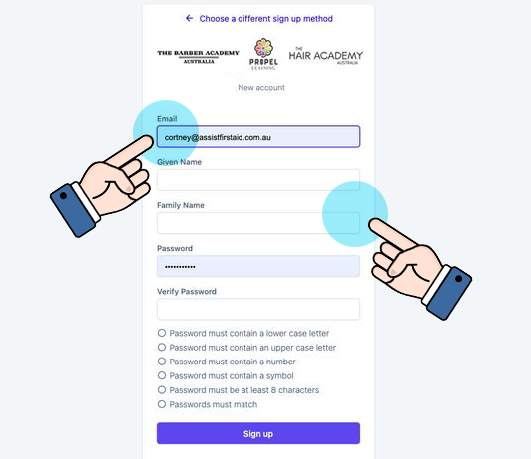
3. Create an account using and email address
Every student MUST have a unique log in. If you login with an email address each student must use a different email address.
Make sure to use your correct legal name when you create the aXcelerate account not a shortened name or nickname. (i.e. for Joan, don’t put Jo or JJ).
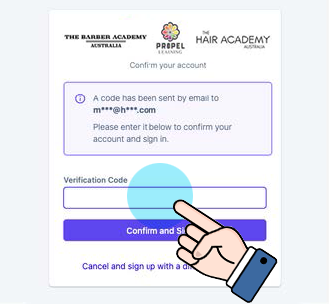
4. Account Confirmation
You will emailed a verification code - Enter it in here.
Then click the button to go into your learner portal interface. Your aXcelerate account is now created and ready to use.
ACCESSING MODULES IN AXCELERATE - CHILDCARE
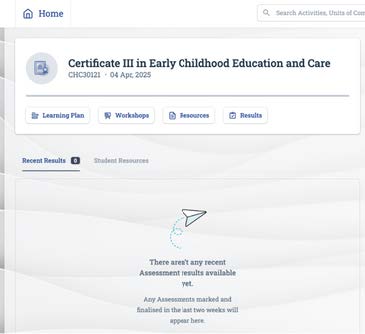
1. Open your learner portal
Login to your Axcelerate account. Once you have logged into the learner portal, it will look like this picture.
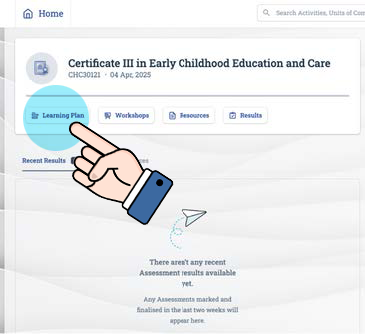
2. Access your learning plan
To access modules, click on Learning Plan tab.
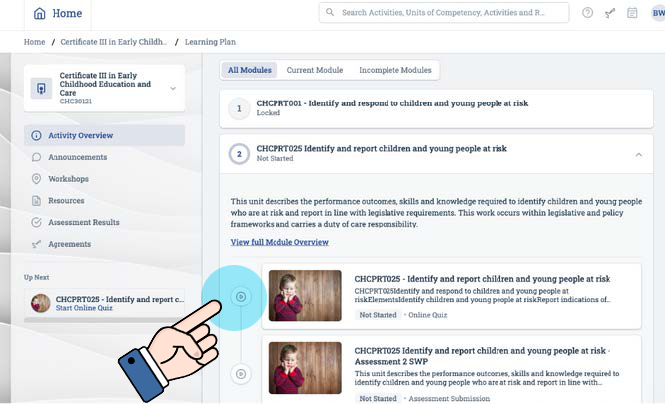
3. Accessing modules
Now you are in the learning plan and you can click on the units and assessment to start working on you course.
ACCESSING MODULES IN AXCELERATE - HAIRDRESSING & BARBERING
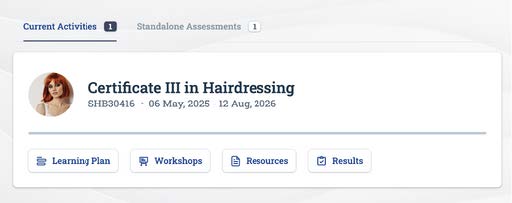
1. Open your learner portal
Login to your Axcelerate account. Once you have logged into the learner portal, it will look like this picture.
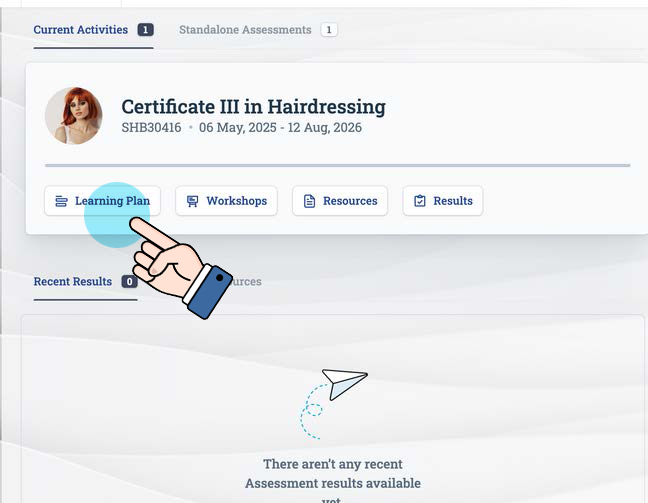
2. Access your learning plan
To access modules, click on Learning Plan tab.
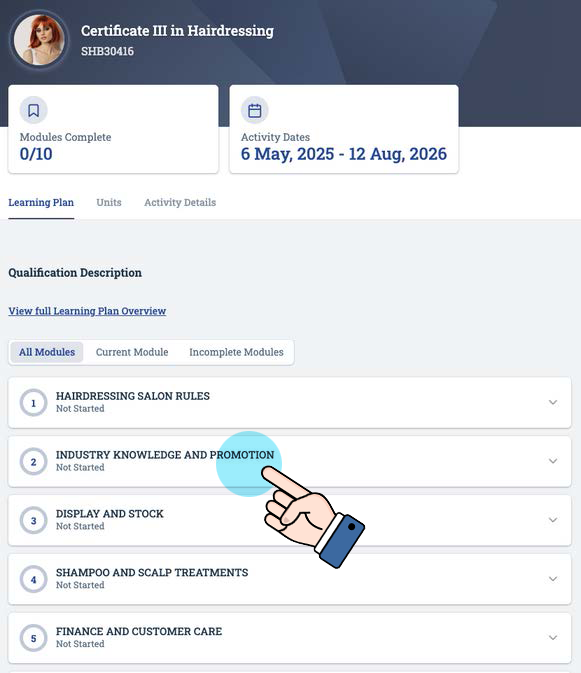
3. Accessing modules
Now you are in the learning plan and you can click on the units and assessment to start working on you course.
HAIR & BARBERING COMMUNITY- HOW TO LOGIN
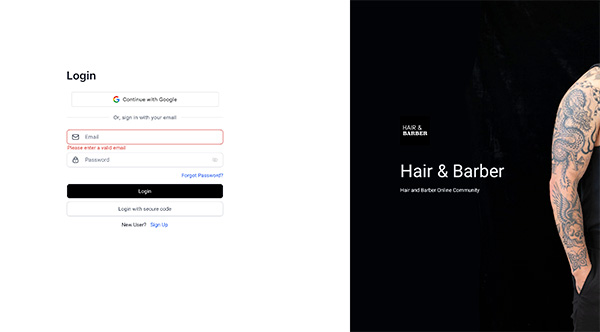
1. Login & Join the community
Go to the Hair & Barber Community Portal - https://community.hairandbarber.com.au
From here if you are already a member you can use your login to access or select the New User Signup link.
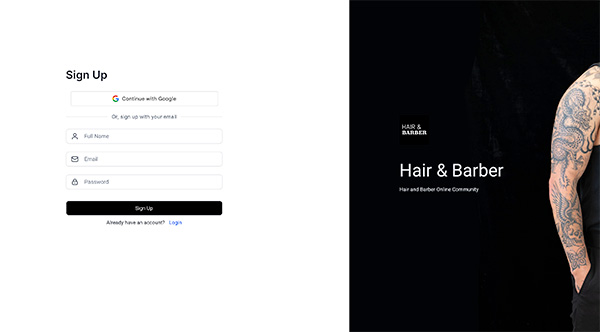
2. Create an account
On the signup page enter your name, email and password then click Signup button.
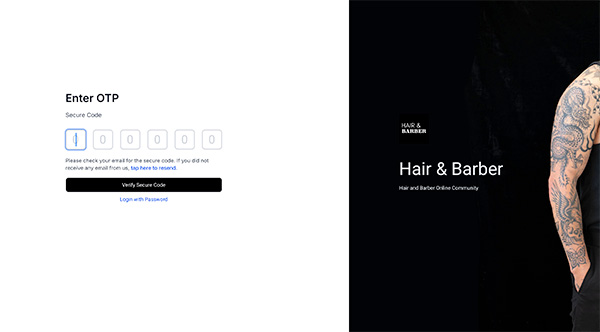
3. Confirm Account
You will then be emailed a confirmation Secure code. Enter this code into the OTP Secure Code Page then click Verify Secure Code bunion to get access to the community.
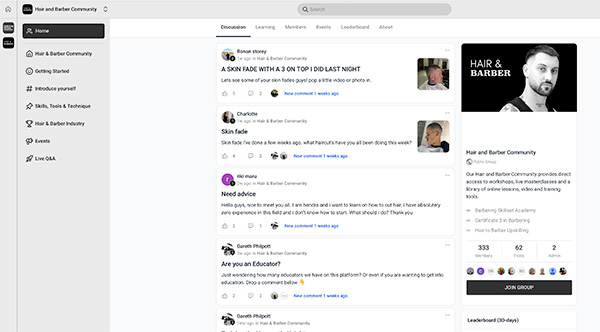
3. Access Hair & Barber Community
You will now have access the Hair & Barber Community Page. You will be allocated access to different groups shown at the top left hand side as well as courses and training in the Learning Tab.
HAIR & BARBERING COMMUNITY- HOW TO ACCESS COURSES
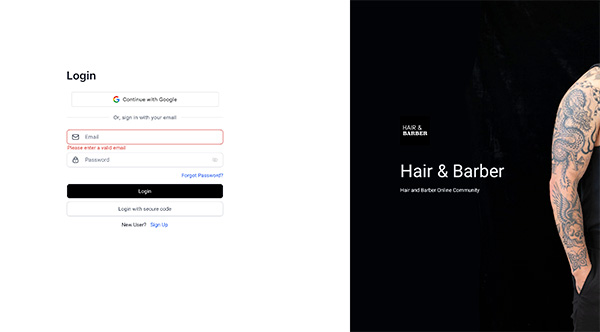
1. Login to the community
Go to the Hair & Barber Community Portal - https://community.hairandbarber.com.au
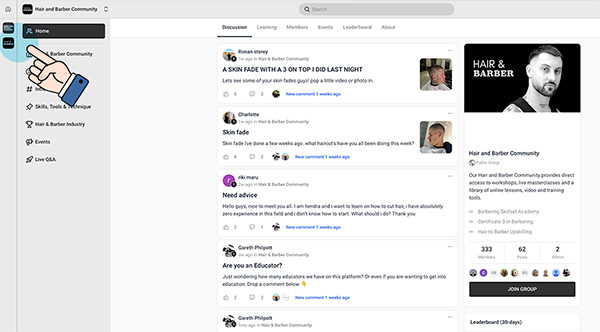
2. Select your Community Group
In the top left you can select the group that you have been allocated to for you course level. Each group has access to different courses and learning depending on the student account.
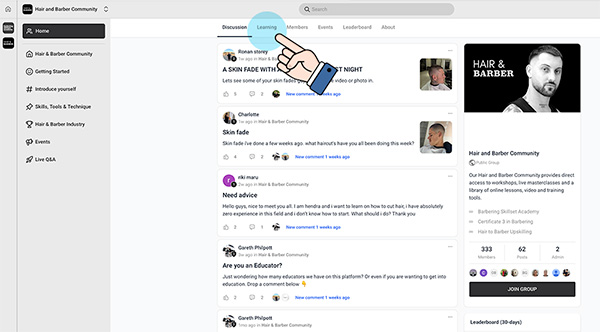
3. Select the Learning Tab
In the community dashboard you will be able to select the Learning Tab to access your course content and learning dashboard.
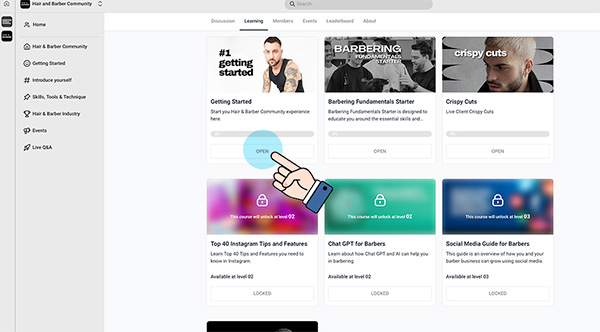
4. Select Your Course
When a course opens you will be able to select Start Course and then begin working through the course lessons. You need to select a lesson to open the lesson. Each course will also give you a progress of completion
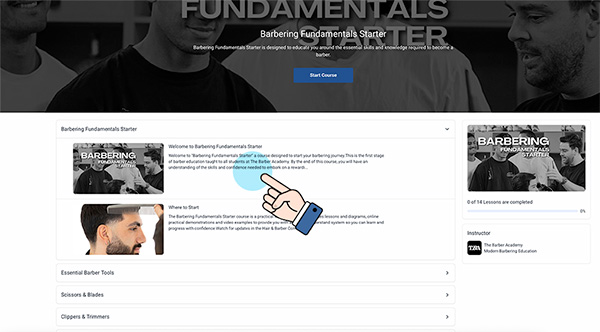
5. Start Course
You will be able to work through the lessons and units for each course and will also see a progress bar on the right hand side.
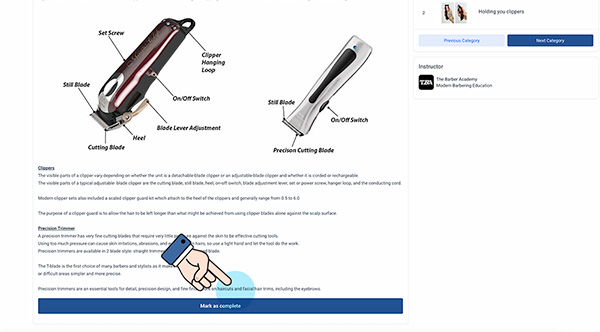
5. Course Progression
When you have completed a lesson, Select the Mark as Complete button to progress to the next lesson.
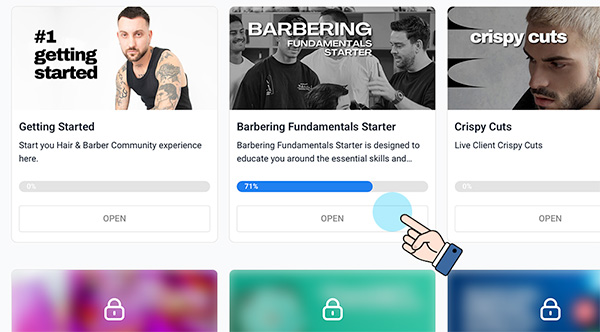
6. Record of Progress
You can leave and a resume a course at any point and the system will keep a record of you progress and display it in your learning dashboard.
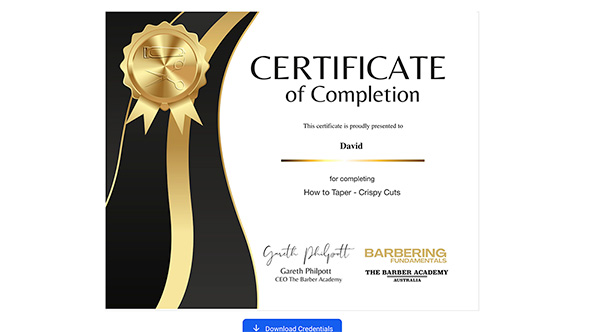
7. Course Completion
When you have completed the course you will be presented with a certificate of completion which will be added to your account.
HAIR & BARBERING COMMUNITY- HOW TO CHANGE PASSWORD
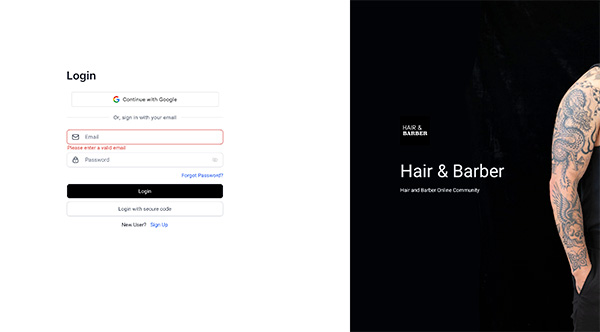
1. Go to the community login page
Go to the Hair & Barber Community Portal - https://community.hairandbarber.com.au
From here if you are already a member you can use your login to access or select the Forgot Password link.
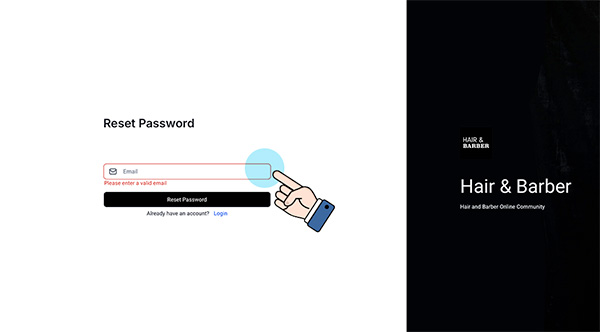
2. Reset Password
Enter your email address and click reset password.
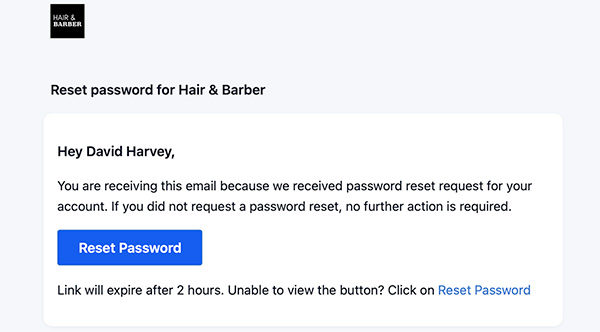
3. Email to reset password
You will emailed a change password link that you need to click on the link.
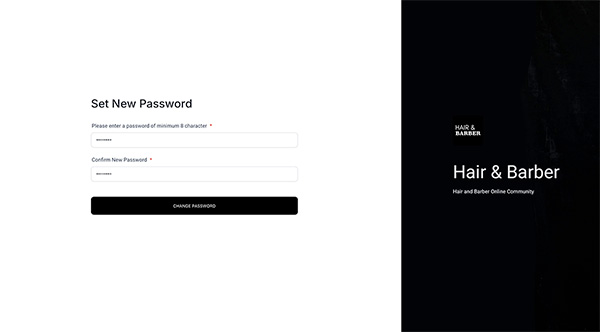
3. Set New Password
You will be sent to a page where you need to enter a new password and then click the Change Password button.
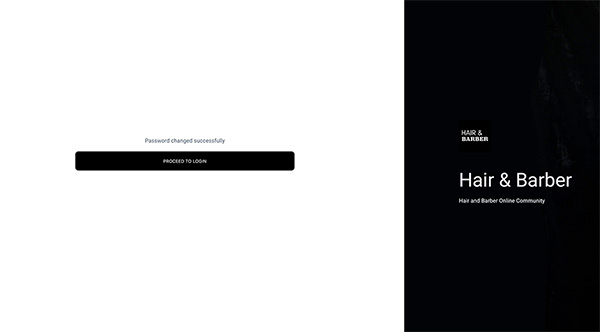
3. Password change successful - login
The change will be confirmed and you will be able to access the login page and use your new password to access the Community.
HAIR & BARBERING COMMUNITY- ACCOUNT DETAILs
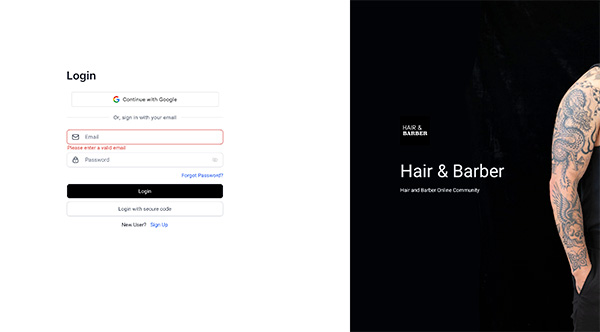
1. Login & Join the community
Go to the Hair & Barber Community Portal - https://community.hairandbarber.com.au
From here if you are already a member you can use your login to access.
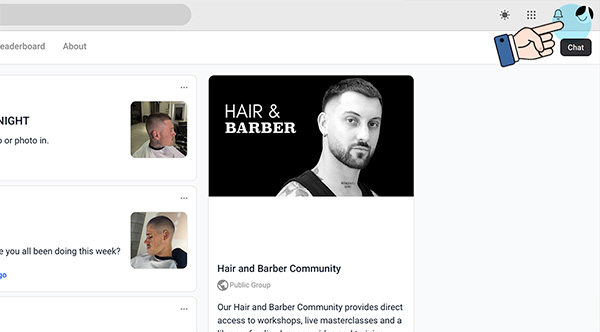
2. Access your account
In the top right of the page you can select your member icon and then manage account.
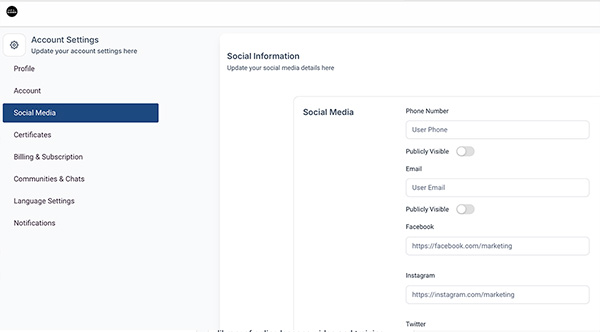
3. Manage Account
This page will also you to edit your profile, password, social media links, certificates, communities, subscriptions and any notification settings.
How to access and download
Workbooks & eBooks
CHC Early Learning ebook
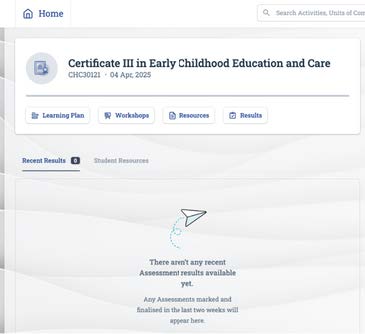
1. Accessing your eBook
Login to your learner portal, you will now be able to access your ebooks. As you are completing the Certificate III you will need access to 2 textbooks,
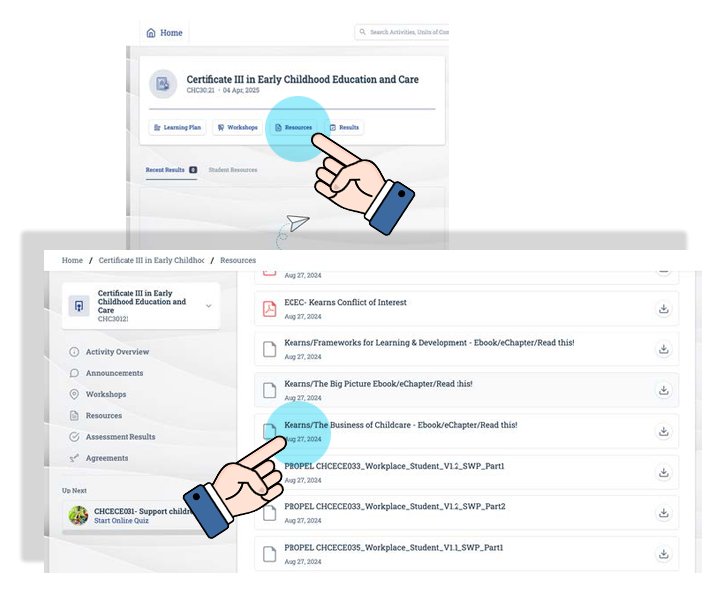
2. Access your resources
Click on RESOURCES and scroll down until you see KAREN/The Big Picture ebook/eChapter/READ THIS - Click on this to be directed to the eBook site.
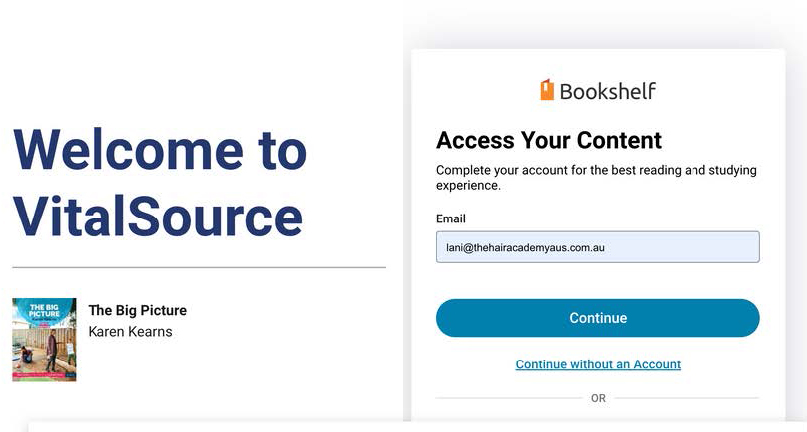
3. Setting up VitalSource
You will then be taken to the VITAL source Bookshelf – here you will need to create an account and then you will have access to your ebook. Follow the prompts to create an account.
SHB HAIRDRESSING & BARBERING EBOOK
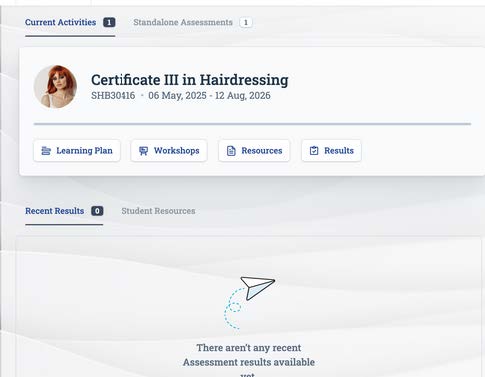
1. Accessing your eBook
Login to your learner portal, you will now be able to access your ebooks. As you are completing the Certificate III you will need access the Hairdressing & Barbering textbook,
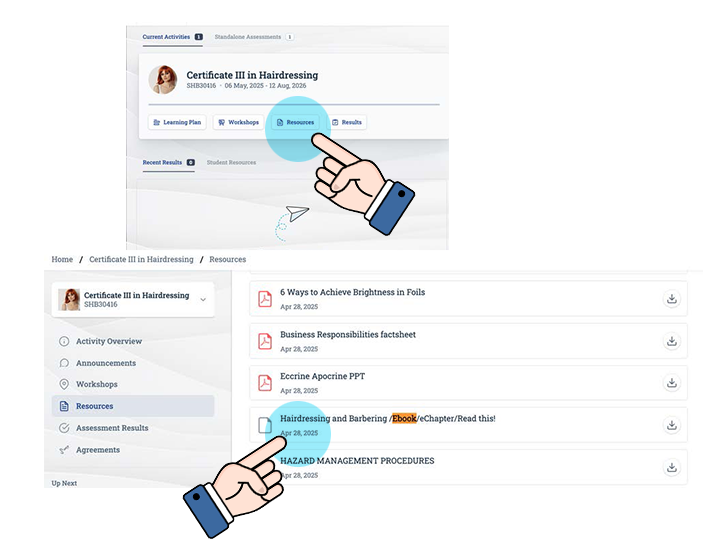
2. Access your resources
Click on RESOURCES and scroll down until you see Hairdressing and Barbering/ EBook/eChapter/READ THIS - Click on this to be directed to the eBook site.
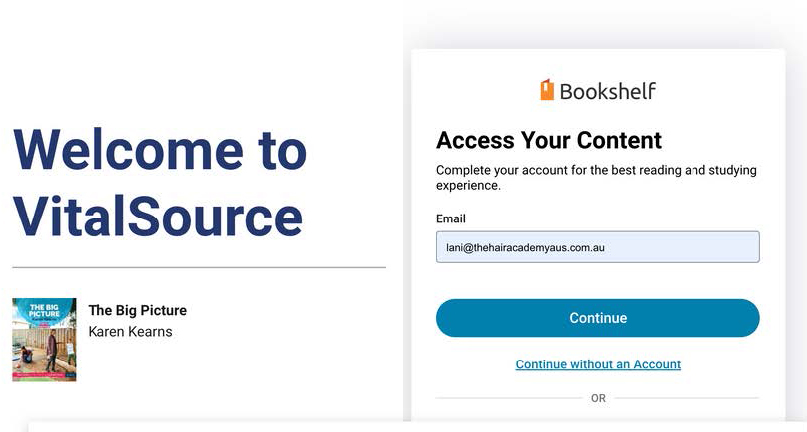
3. Setting up VitalSource
You will then be taken to the VITAL source Bookshelf – here you will need to create an account and then you will have access to your ebook. Follow the prompts to create an account.
BARBERING SKILLSET WORKBOOK
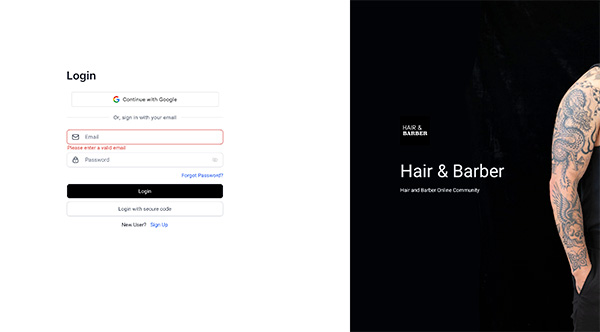
1. Login to The Hair & Barber Community
Go to the Hair & Barber Community Portal - https://community.hairandbarber.com.au
From here if you are already a member you can use your login to access.
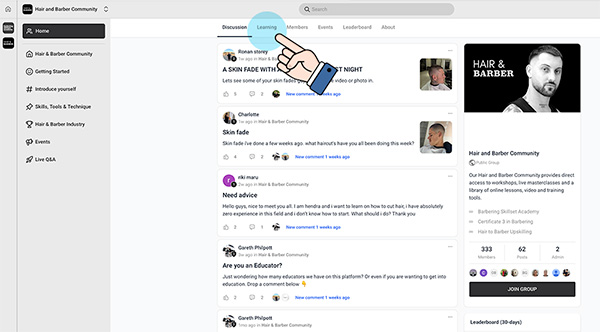
2. Select the Learning Tab
In the community dashboard you will be able to select the Learning Tab to access your course content and learning dashboard.
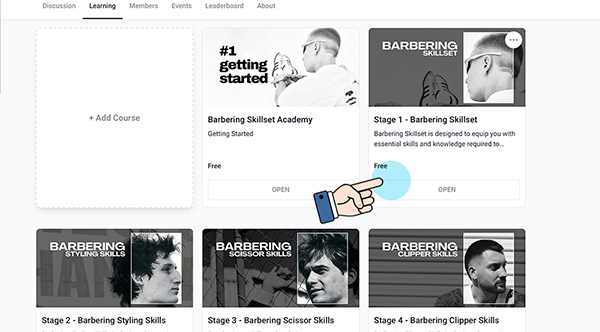
3. Access your courses
Select your required course that you are working through
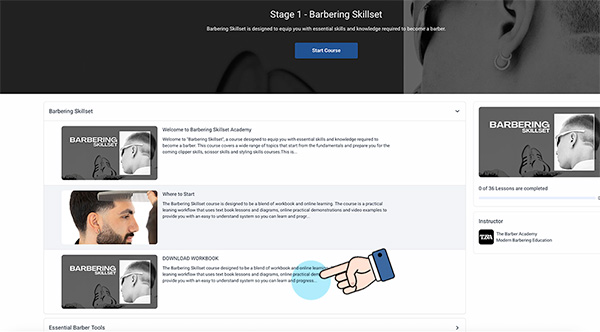
4. Download Workbooks
Each course has a dedicated unit for workbook downloads, select the course to access the digital downloads.
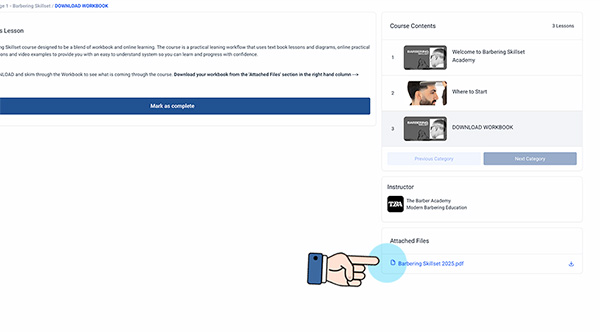
5. Select Download
Select the downloadable pdf to access the workbook.